Browser logging is a crucial tool for web developers, enabling them to track errors, network requests, and other application activities directly in the browser. This article will guide you through the essentials of browser logging and how it can streamline your debugging process.
Key Takeaways
- Browser logging is essential for developers to debug web applications effectively by providing insights into errors and application behaviour.
- Setting up logging can be done through NPM or CDN, with tools like Datadog’s browser logs SDK offering flexibility for capturing logs of various events.
- Implementing best practices for production logging, such as removing unnecessary logs and ensuring compliance with data protection regulations, enhances application performance and security.
Understanding Browser Logging

Browser logging is an indispensable tool for developers, serving as the first line of defence against bugs and issues in web applications. The browser console log is crucial for debugging errors in frontend applications, tracking activities such as network requests, JavaScript errors, and more, and handling log errors in various projects. Without access to browser logs, developers may remain unaware of issues, leading to reliance on user reports for problem identification, which is both inefficient and frustrating.
Effective logging enables teams to pinpoint and reproduce issues more quickly, leading to faster debugging and resolution. Using browser developer tools, developers can log messages and monitor application behaviour effectively, significantly improving the efficiency of debugging. These tools allow for a more proactive approach to maintaining code quality and performance, reducing the time and effort required to troubleshoot and fix problems.
These capabilities help developers maintain smooth-running applications, enhance user experience, and uphold high performance standards. The next step is to set up browser logging effectively, which we’ll cover in the following sections.
Setting Up Browser Logging

Effective debugging begins with setting up browser logging. Whether you prefer using NPM for a more integrated approach or CDN for quick setups, there are multiple ways to get started. JavaScript code can be used to integrate logging functionalities, such as accessing custom loggers and managing browser console logs. The Datadog browser logs SDK is compatible with all modern desktop and mobile browsers. This includes support for IE11, providing a versatile solution. Logging tools can be integrated via NPM or CDN code snippets for quick setups.
After initialising the logging SDK, use createLogger to define a new logger and configure it with parameters like setLevel, setHandler, and setContext. Roarr logger provides a versatile solution with features like structured logs, no initialisation requirement, and support for both Node.js and the browser. This versatility ensures that you can tailor your logging setup to fit the specific needs of your project.
Let’s explore how to set up browser logging through different methods, starting with NPM installation.
NPM Installation
Frontend developers can efficiently set up browser logging on modern web applications using NPM. The logging library used for browser log collection in NPM is @datadog/browser-logs. After installing the library, you can define a logger, such as signupLogger, to capture specific events and logs. Logs created by the Datadog browser logs SDK are sent to Datadog by default, though the logger’s destination can be changed if needed.
Here’s a quick example to get you started. After initialising the Datadog browser logs SDK, you can customise your logging setup to suit your needs. This flexibility ensures that you can capture the most relevant information for your debugging processes, making it easier to maintain and improve your web applications.
CDN Integration
CDN integration offers a quicker setup option. The window.DD_LOGS provides a method to ensure that API calls are executed only after the SDK is fully loaded. Loading and configuring the SDK at the beginning of the head section ensures effective capture of all logs and errors.
Early API calls should be wrapped in the window.DD_LOGS.onReady() callback to prevent issues during load failures, ensuring a smooth integration process.
TypeScript Compatibility
Compatibility between TypeScript and logging setups is crucial for type safety and effective debugging. Importing necessary type definitions ensures effective use of third-party loggers with TypeScript. This step is essential for maintaining type safety and ensuring that your logging setup works seamlessly with your TypeScript projects.
Regular updates to type definitions and logging libraries help maintain compatibility and prevent issues.
Capturing Log Messages
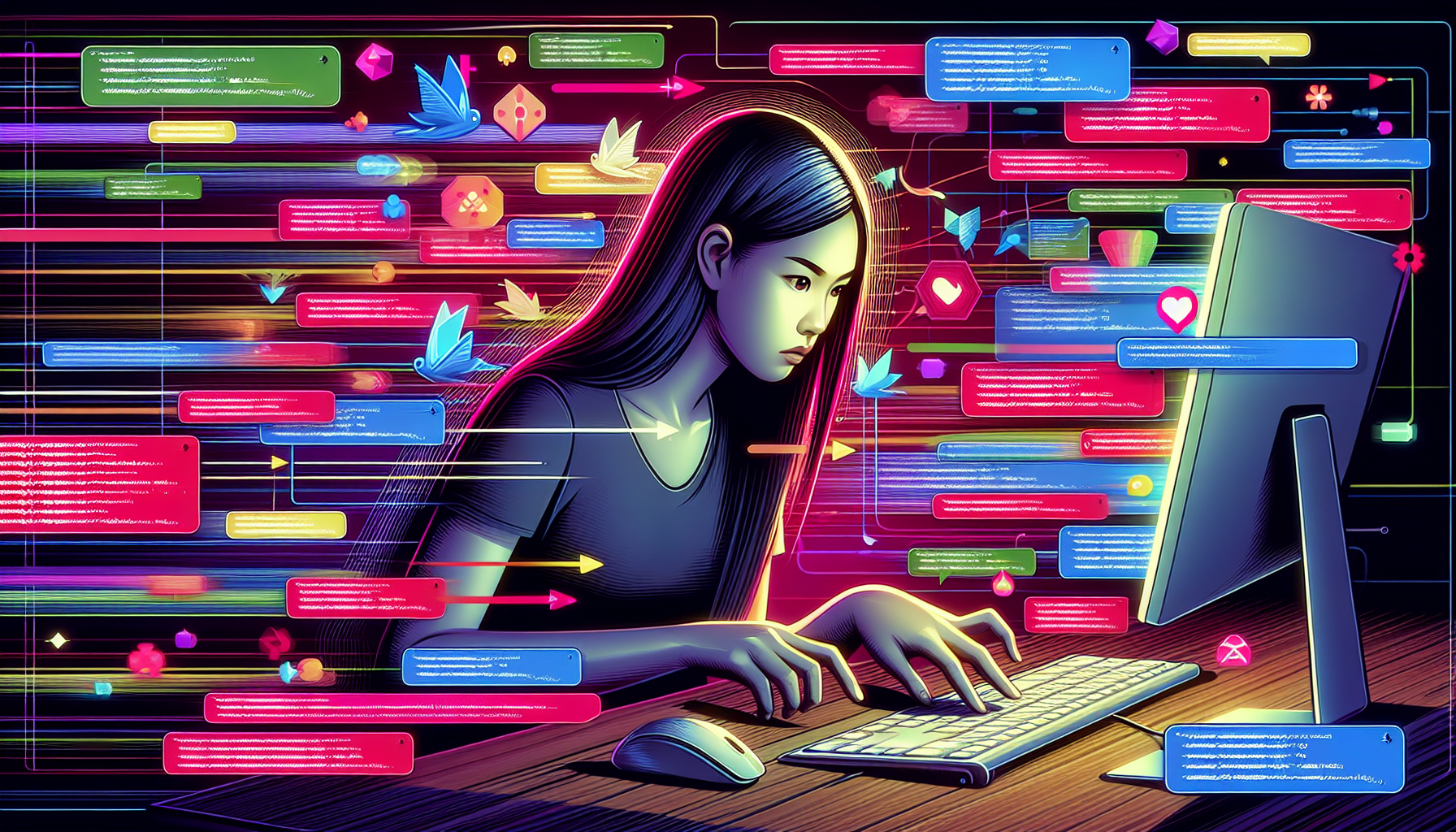
Capturing various log messages, such as errors, warnings, and informational logs, is crucial for effective web application debugging. Automatically capturing uncaught exceptions and utilising console methods like console.warn() help developers track potential issues and debug efficiently. Custom log entries with console.log() allow developers to capture and track informational logs related to application events.
Here are the specifics of capturing log messages, beginning with uncaught exceptions.
Uncaught Exceptions
Automatic capturing of uncaught exceptions helps developers identify and address issues in real-time. This proactive approach ensures that errors are logged as soon as they occur, providing immediate insights into problems that might otherwise go unnoticed.
Automatic error capture allows developers to spend less time searching for issues and more time fixing them.
Console Output
Console methods like console.warn() and console.error() are invaluable for logging. To access the browser console for logging purposes, you can use the ‘inspect element’ option by right-clicking on a webpage and selecting it. console.log() is a versatile method that supports various data types, allowing developers to view variable values and debug processes. Console.trace() provides a stack trace, offering better debugging context as an alternative to console.log(). Using console.count(label) can help track how many times a specific piece of code is executed, aiding performance analysis. Console.warn() highlights warning messages with distinct colours, making them easily identifiable.
Using console.error helps to clearly indicate errors, facilitating quicker troubleshooting. Utilizing these methods effectively can help developers manage and interpret their console logs more efficiently. Using computed property syntax with console.log() ensures clarity when logging objects in detail.
Browser Logger automatically captures existing debug logs made with console.log(), streamlining the logging process.
Custom Log Entries
Custom log entries offer insights into specific user interactions and application events. These entries allow developers to track and analyse unique behaviours and actions of users, enhancing their understanding of how an application is used.
Clearly and concisely structured log messages facilitate quicker comprehension and more effective debugging.
Enhancing Log Readability

Readable log messages are crucial for effective debugging and team collaboration. The console.group() and console.groupEnd() methods allow developers to group related log messages for better organisation. Different logging methods produce messages in various visual formats, making it easier to distinguish between info messages, warnings, and errors. Timestamps in log entries are vital for chronological tracking and organisation of events.
Here’s how using CSS and structured logging can enhance log readability.
Using CSS for Logs
Better log readability aids quicker troubleshooting and enhances team collaboration. Applying CSS styles to console logs helps visually distinguish between different types of log messages.
Chaining multiple %c specifiers allows incorporating multiple CSS styles in a single console log. This technique not only improves aesthetics but also helps emphasise critical information in the logs.
Structured Logging
Structured logging organises data consistently, simplifying analysis and search. Formats like JSON or XML in structured logging make log data easy for both machines and humans to read and analyse. This method enhances efficient searching through log events, facilitating quicker issue resolution.
It reduces the need for custom parsing software, saving time and resources. Consistent log formatting helps developers quickly identify and address issues, improving the debugging process.
Advanced Debugging Techniques
Advanced techniques can elevate your debugging efforts. Console.time() and console.timeEnd() help measure the execution time of specific code blocks, identifying performance issues. Adding relevant identifiers in contextual logging makes it easier to trace events across systems. Logging unexpected errors along with stack traces aids in quickly diagnosing problems.
Next, we’ll explore stack trace analysis and performance profiling.
Stack Trace Analysis
Stack traces in console logs reveal the sequence of function calls leading to an error. The console.trace() method outputs a stack trace, which helps identify the sequence of function calls leading to an error. Such detailed information is crucial for diagnosing and fixing issues effectively.
Performance Profiling
Console.profile() lets developers start recording a performance profile to analyze code execution. Using console.profile() and console.profileEnd() helps create performance profiles of specific code segments. Naming profiles helps differentiate them, providing precise insights into performance issues.
Using labels with console.time() allows creating multiple timers for precise profiling of code execution duration. These tools help developers understand where their code might be slowing down and optimize performance accordingly.
Managing Log Levels
Effective logging and debugging require managing log level. JavaScript console provides four logging levels: debug, info, warn, and error. Log levels help indicate the urgency of log entries, enhancing event monitoring. A dropdown in the browser’s developer console filters logs based on log levels, simplifying focus on critical issues.
Console.log() uses INFO as the default logging level, influencing log output verbosity. Appropriate log levels ensure only relevant logs are captured, reducing noise and improving clarity.
Protecting Sensitive Data
Sensitive information in logs, like PII, financial details, and authentication credentials, increases the risk of data breaches. Data minimisation involves logging only necessary information while excluding sensitive data to prevent unauthorised exposure. Masking replaces sensitive data with placeholders; redacting involves completely removing such information from logs. Tokenisation generates random representations of sensitive data, logged instead of actual information, enhancing confidentiality.
Encrypting log transmission with TLS/SSL ensures the confidentiality and integrity of log data in transit. Access control, like role-based systems, restricts unauthorised access to sensitive log data. Regular log audits identify unintended logging of sensitive data and help maintain compliance.
Integrating with Monitoring Tools
Integrating browser logs with monitoring tools improves diagnosis of production bugs and offers better insights into user-reported issues. Sending logs from the browser to a server enhances inspection and correlation of events with user sessions. Datadog enables sending logs directly from web browser pages for enhanced observability. After initialising the Datadog browser logs SDK, information such as session_id and optional startTime context can be accessed.
Centralising logs in a management system enhances accessibility and facilitates better monitoring across servers. Mezmo offers custom views and filtering options for effective log management.
Sending Logs to External Services
Sending logs to external services significantly enhances debugging and monitoring capabilities. To access the browser console for sending logs, you can select inspect element in your web browser. Browser Logger captures uncaught exceptions and console.log messages automatically, simplifying the process of sending comprehensive logs to external services.
After initialising the Datadog browser logs SDK, use the API to send custom log entries directly. You can configure log destinations other than the default after initialising the Datadog browser logs SDK, providing flexibility.
Error Tracking and Alerts
Monitoring errors and setting up alerts are crucial for understanding application health and user experience. Third-party APM services enhance error notification encountered by users. Unexpected application errors can be automatically forwarded to LogDNA for alerts. This proactive approach ensures that developers are immediately notified of any issues, allowing for swift remediation and maintaining a smooth user experience.
Integrating error tracking with alert systems helps developers stay ahead of potential issues, ensuring smooth application operation. Such integration offers a comprehensive view of application performance and user experience, helping teams maintain high standards of quality and reliability.
User Consent and Compliance
Compliance with regulations like GDPR mandates informed, voluntary, and unambiguous user consent for data processing. Under GDPR, consent must be specific to the type of data being processed and its collection purpose. Clear information on what data is collected, its purpose, and who will access it ensures users are fully informed. Consent documentation is necessary to demonstrate compliance during audits.
Consent must be an active choice; passive actions like scrolling or closing a banner are not valid. Users can withdraw consent at any time, and the process must be as straightforward as granting it.
To maintain compliance, consent should be renewed periodically, usually every 12 months, depending on legal requirements.
Best Practices for Production Logging
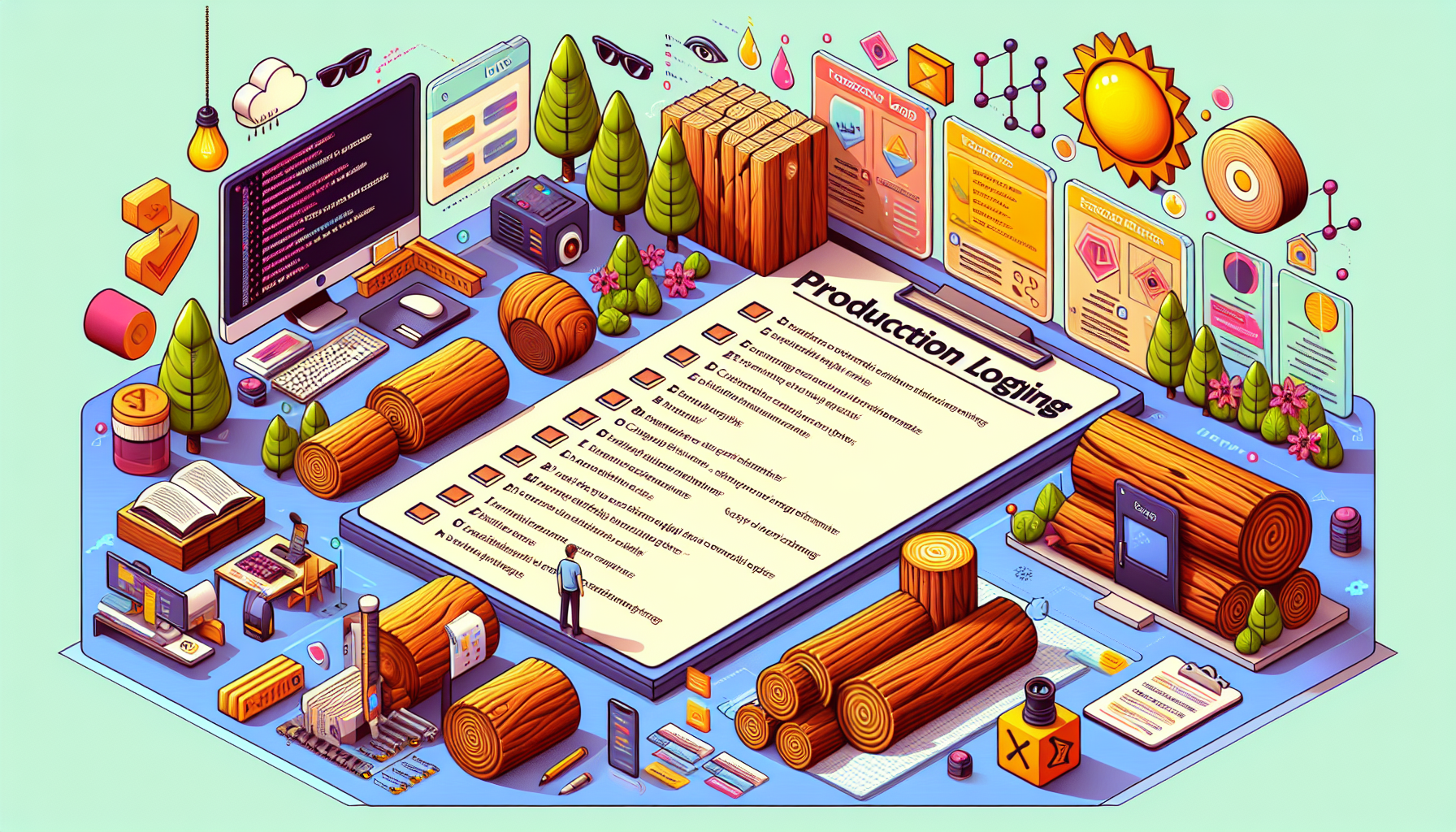
Best practices for production logging can significantly enhance frontend application performance. Removing console.log() statements in production avoids exposing security vulnerabilities and prevents users from needing to open the developer console. When logging in a browser, removing logs from older browsers can optimise performance and reduce footprint. Standard output is often the preferred logging destination, providing flexibility in log management.
Configuring the logs SDK with a client token ensures security in browser logging. It is crucial to be notified when users encounter errors in an application to effectively track down and fix code issues. By adhering to these best practices, developers can maintain high standards of security and performance in their applications.
Summary
Mastering browser logging is an essential skill for any web developer. By understanding browser logs, setting up logging systems, capturing and enhancing log messages, and integrating with monitoring tools, you can significantly improve your debugging efforts. Managing log levels and protecting sensitive data are crucial for maintaining security and compliance, while advanced debugging techniques can take your skills to the next level.
In conclusion, effective browser logging transforms the debugging process, making it more efficient and less stressful. By following the best practices and techniques outlined in this guide, you can ensure that your web applications run smoothly, providing a better user experience and maintaining high performance standards. Keep learning, stay curious, and happy debugging!
Frequently Asked Questions
What is the purpose of browser logging?
Browser logging serves to assist developers in debugging errors and monitoring application behaviour more effectively by tracking network requests and JavaScript errors, which offers essential insights for troubleshooting.
How can I set up browser logging using NPM?
To set up browser logging using NPM, install the @datadog/browser-logs library and initialise it with the Datadog SDK. This allows you to customise your loggers and adjust log destinations as needed.
What are some methods to enhance log readability?
To enhance log readability, implement structured logging to maintain a consistent format and use CSS to visually differentiate between various types of log messages. This approach will facilitate easier analysis and clearer communication of log data.
How can I protect sensitive data in logs?
To protect sensitive data in logs, it’s essential to exclude, mask, or encrypt the information to comply with regulations. Implementing techniques such as data minimisation, tokenisation, and securing log transmission will significantly enhance confidentiality.
Why is user consent important for logging?
User consent is crucial for logging because it ensures compliance with regulations like GDPR and safeguards user privacy. It requires that consent be informed, voluntary, and specific, giving users the right to withdraw at any time.